Window Basics
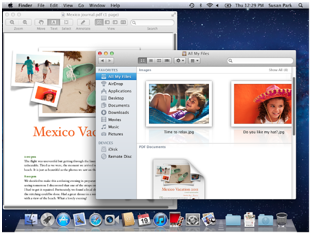
Most of the information on your computer is displayed in windows.
Open a Window
- Double-click an icon for a folder, disk, or device, or click an icon in the Dock.
- To open a Finder window, click the Finder icon (smiling face) in the Dock. You can customize the toolbar and sidebar of Finder windows to provide quick access to items.
Customize Finder windows
Make a Window Active
Do any of the following:
- Click anywhere in the window. If you can’t see the window you’re looking for, drag other windows out of the way or click the yellow minimize button (-) in the top-left corner of a window to put it in the Dock.
- Control-click an application icon in the Dock, and then choose an open window in that application from the menu that appears.
- Press and hold an application icon in the Dock to see all open windows for that application, and then click the window you want to make active.
- In many applications, including the Finder, choose Window > “Bring All to Front.”
Switch to Full Screen

In many applications, including iCal, Mail, and Safari, you can expand the window to fill your entire screen.
- To expand to full screen, click the arrows in the top-right corner of an application window:
- To move from one window to another in full-screen view, swipe left and right, or press the arrow keys on your keyboard.
- To return to standard view, click the arrows in the window’s upper-right corner:
Move or Resize a Window
- Drag the window’s title bar at the top.
- Drag the bottom-right corner of a window.
- Click the green zoom button (+) in the top-left corner of the window to switch between a larger and smaller window size.
Close a Window
Click the red close button (x).

